Towbook Element: Deadhead Mileage
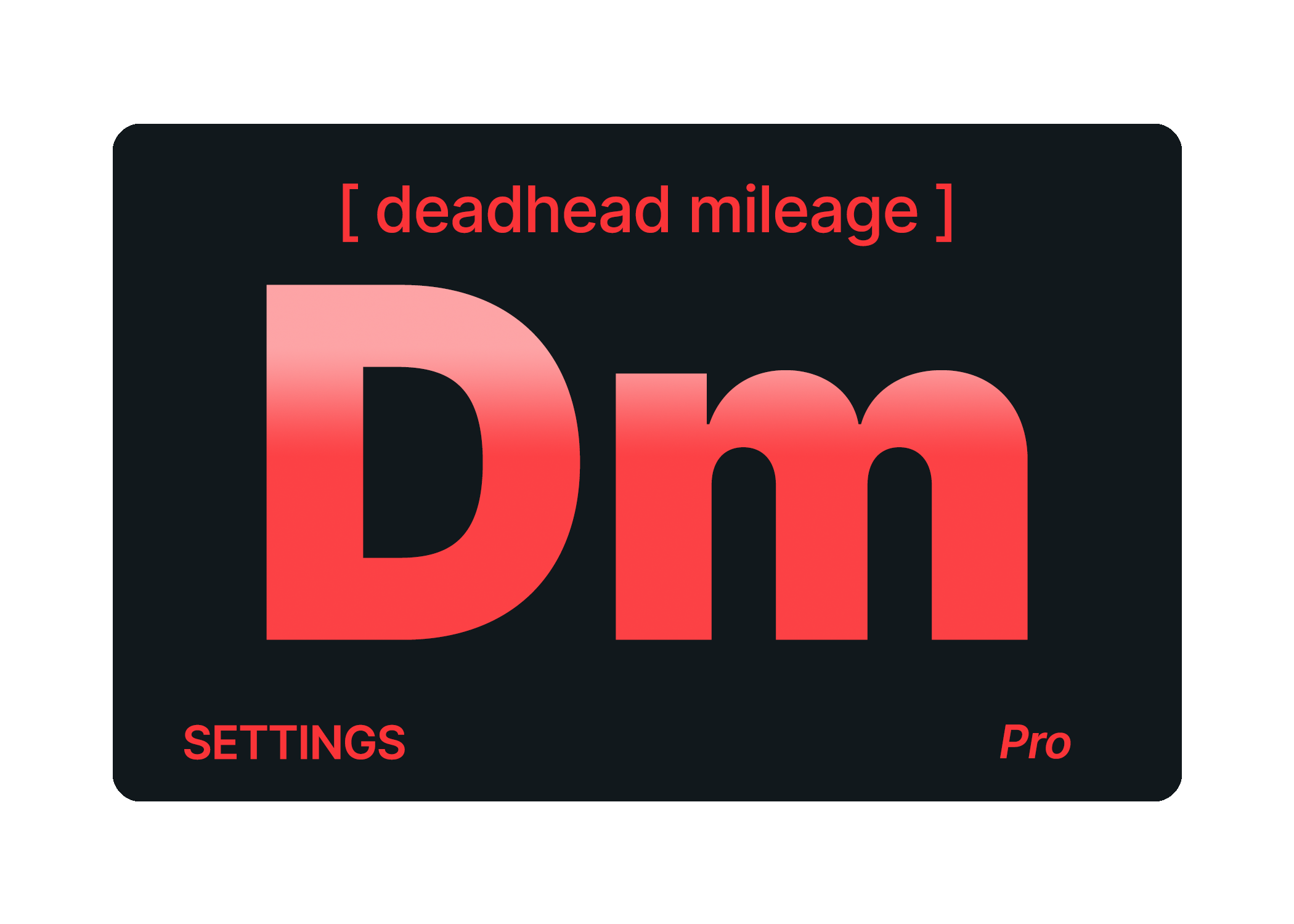
Did you know that Towbook can automatically calculate deadhead mileage?
Activating the option to automate deadhead mileage will remove the manual process of calculating this by hand or on a per-call basis, saving you time and increasing productivity.
How do I activate the deadhead mileage feature?
To activate automatic deadhead mileage in your account:
- Click on the "Settings" tab
- Select "Dispatching"
- Click on "Custom Fields"
- Select the option to "Activate Deadhead mileage rate item"

Add pricing for your deadhead mileage
Adding pricing for the deadhead rate items is simple:
- Click on the "Settings" tab
- Select, "Pricing"
- Choose, "Services & Pricing"
- Click on the "Deadhead Mileage" rate item in your list.
- Enter your rates for all accounts you charge deadhead mileage for (If you need a refresher on how to enter pricing, see here).
- Select "Save" once finished.

Calculating deadhead mileage per call
Once set up has been completed, you'll see an option at the bottom of the call editor to "Apply Deadhead Mileage".
Choosing this option will automatically apply your deadhead mileage to an individual call.

Apply deadhead mileage to all calls for a specific account
Towbook allows you to add automatic deadhead mileage calculations on a per-account basis; to set this up in your account:
- Click on the 'Accounts' tab
- Choose the specific account to auto-add mileage
- Select, 'Modify Account'
- Click the 'Advanced' tab
- Check the box, 'Include Deadhead Mileage on calls for this account'
- Select 'Save Changes' once finished.

If you have any questions or need further assistance, please don't hesitate to reach out to us anytime!
Deadhead Mileage is included in the Pro Plan and above.
