Towbook Element: Invoice Disclaimers
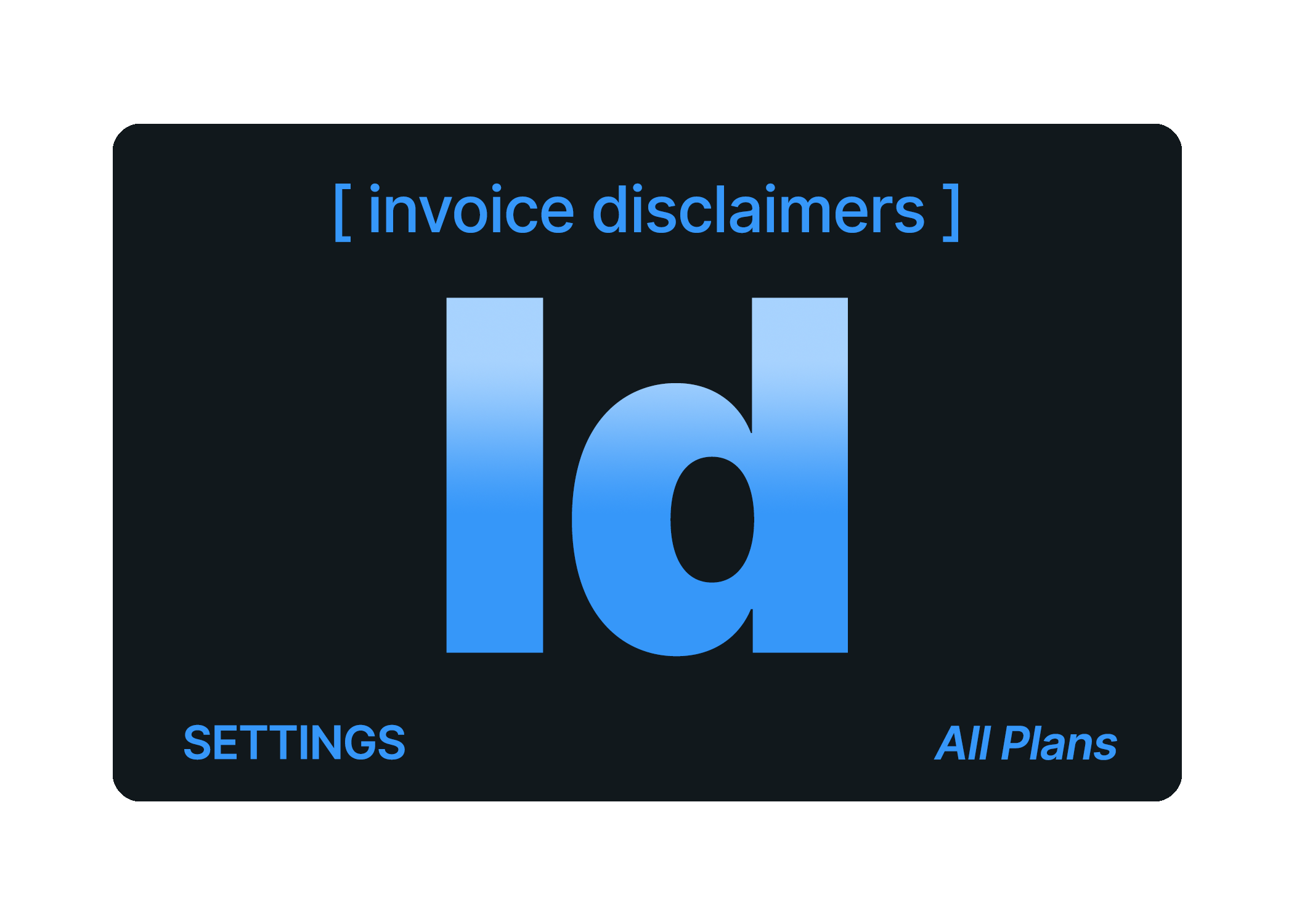
Invoice Disclaimers
Do you have a custom disclaimer that you'd like to be shown on your invoices?
With a couple of simple steps, you can add company-wide disclaimers, account-specific disclaimers, or disclaimers based on the call reason.
Company-Wide Disclaimer
A company-wide disclaimer is one that will show up on the invoice for every job that you complete in Towbook. To add a company disclaimer:
- Click on the 'Settings' tab
- Select 'Dispatching'
- Click on 'Disclaimers'
- Add your disclaimer verbiage
- Once finished, select 'Save'

Account-Specific Disclaimers
If you have a disclaimer that you'd only like to display on the invoices for a specific account, you'll want to set up their unique disclaimer.
- Click on the 'Accounts' tab
- Select the account that you'd like to add the unique disclaimer.
- Select 'Modify Account'
- Click on the 'Invoices' tab
- Add your disclaimer verbiage in the 'Disclaimer' text box.
- Click, 'Save Changes'
Reason-Based Disclaimers
You can customize your disclaimers based on the reason for each call!
- Click on the 'Settings' tab
- Select, 'Dispatching'
- Choose 'Disclaimers' in settings
- Click on 'Add Reason'
- Select a reason and add a specific disclaimer for it.
- Once finished, be sure to click 'Save'
These disclaimers will show on the invoice of a call if the specific reason is used.

IMPORTANT NOTE: Reason-based disclaimers take precedence over all disclaimers, except for account-based disclaimers.
If you have any other questions about disclaimers, please don't hesitate to reach out!
Disclaimers are available in ALL Plans!
